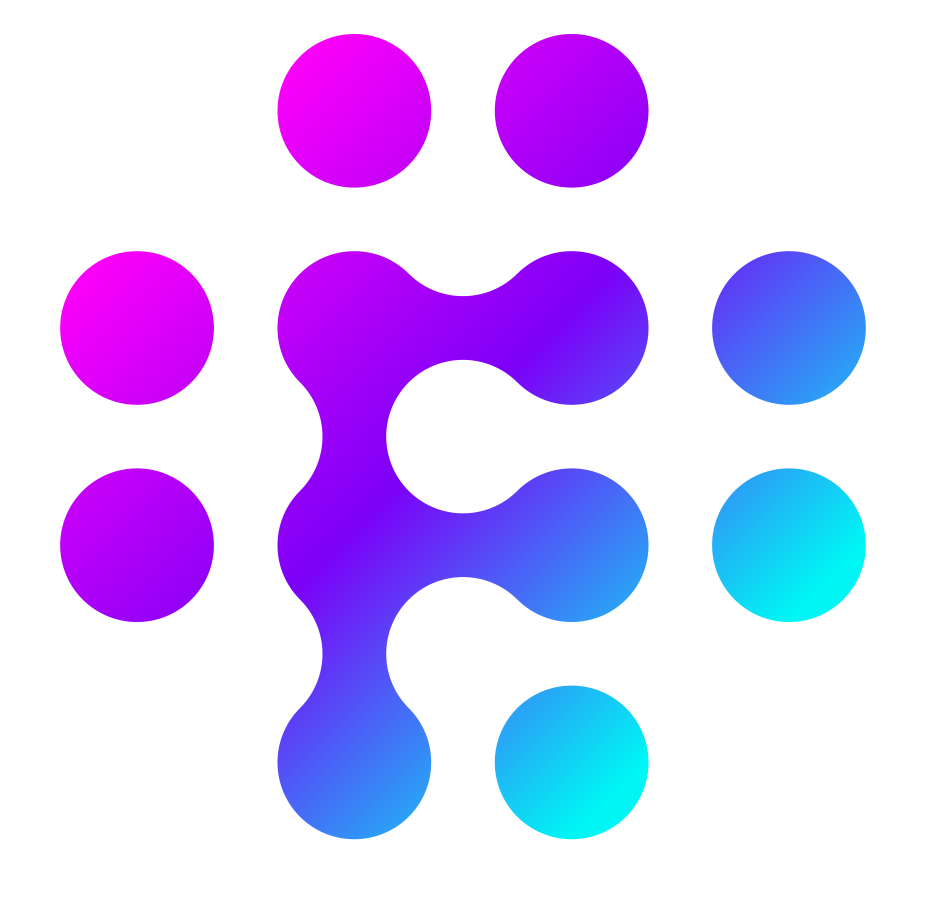Adding Stages
Once you've configured an initial trigger stage, you can continue to build your flow by adding new stages.
To add a stage, click on one of the circles that appear on an already existing stage:
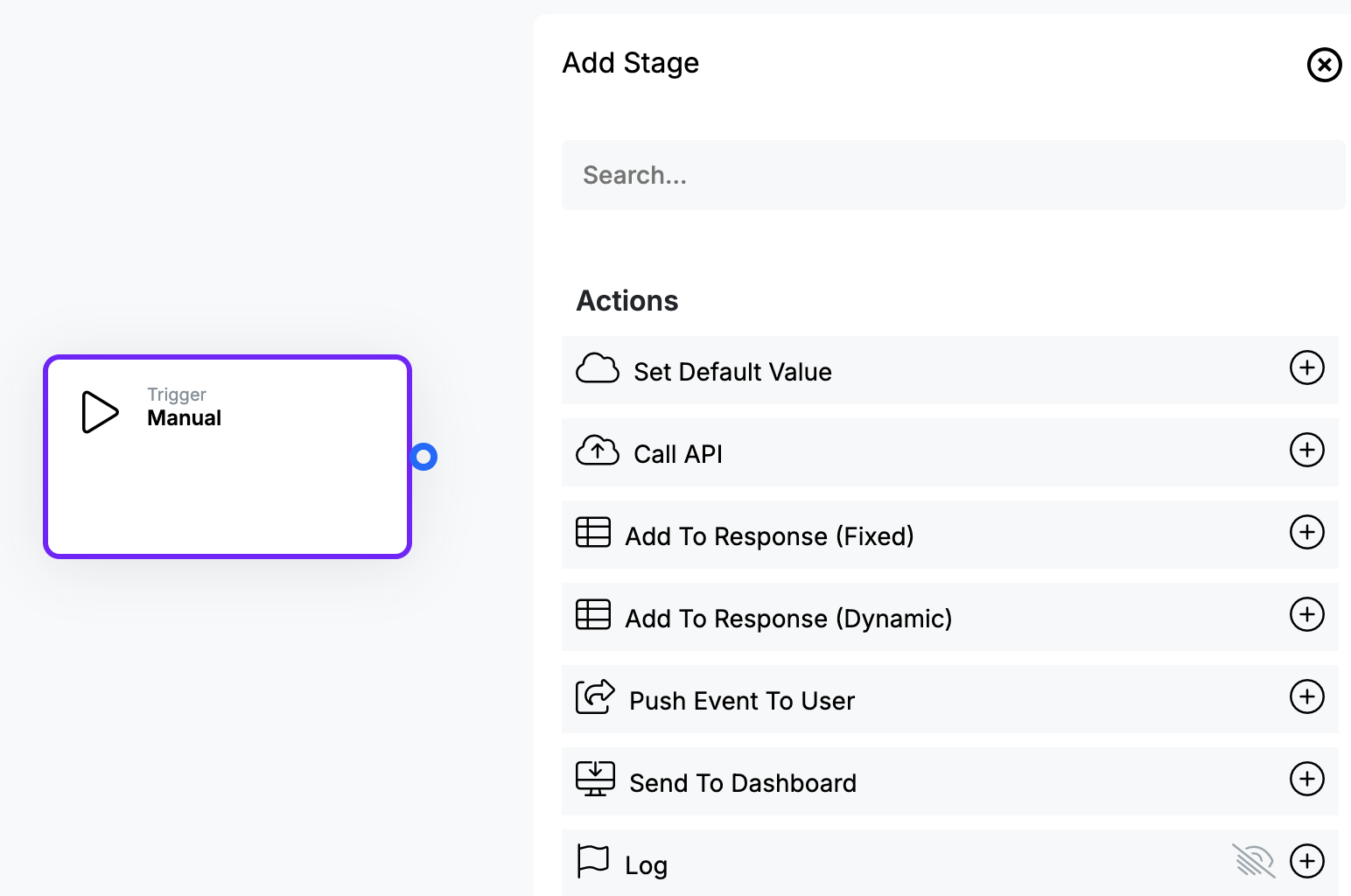
On clicking, you will be presented with a list of possible stages that can be added. There are 4 categories of stages to help you with finding the right stage to add:
| Stage Type | Description |
| Action | An action stage allows you to carry out a particular action on the data you're working with in your flow. Some examples of actions include storing data, converting a date or sending data to an external system |
| Control Flow | Control Flow stages control the path of the flow based on some conditions. Examples of control flows include: If-Then checks on data, For-Each and Sleep controls |
| Team Library | The Team Library stages contain a list of other flows that have been created as library flows. Library flows are ideal for repeating tasks and allow you to group a set of stages so that they can be easily called by several flows within your system |
| Apps | Apps are 3rd party stages that contain various actions related to external systems. Examples of app include Slack, Weather or Google Sheets. |
More information on the various types of stages and what each one does can be found in the Flows Stages section.
Green, Red & Blue Circles
As you start to add stages to your flow, you will notice that some stages have multiple output points that are shown as different colour circles:
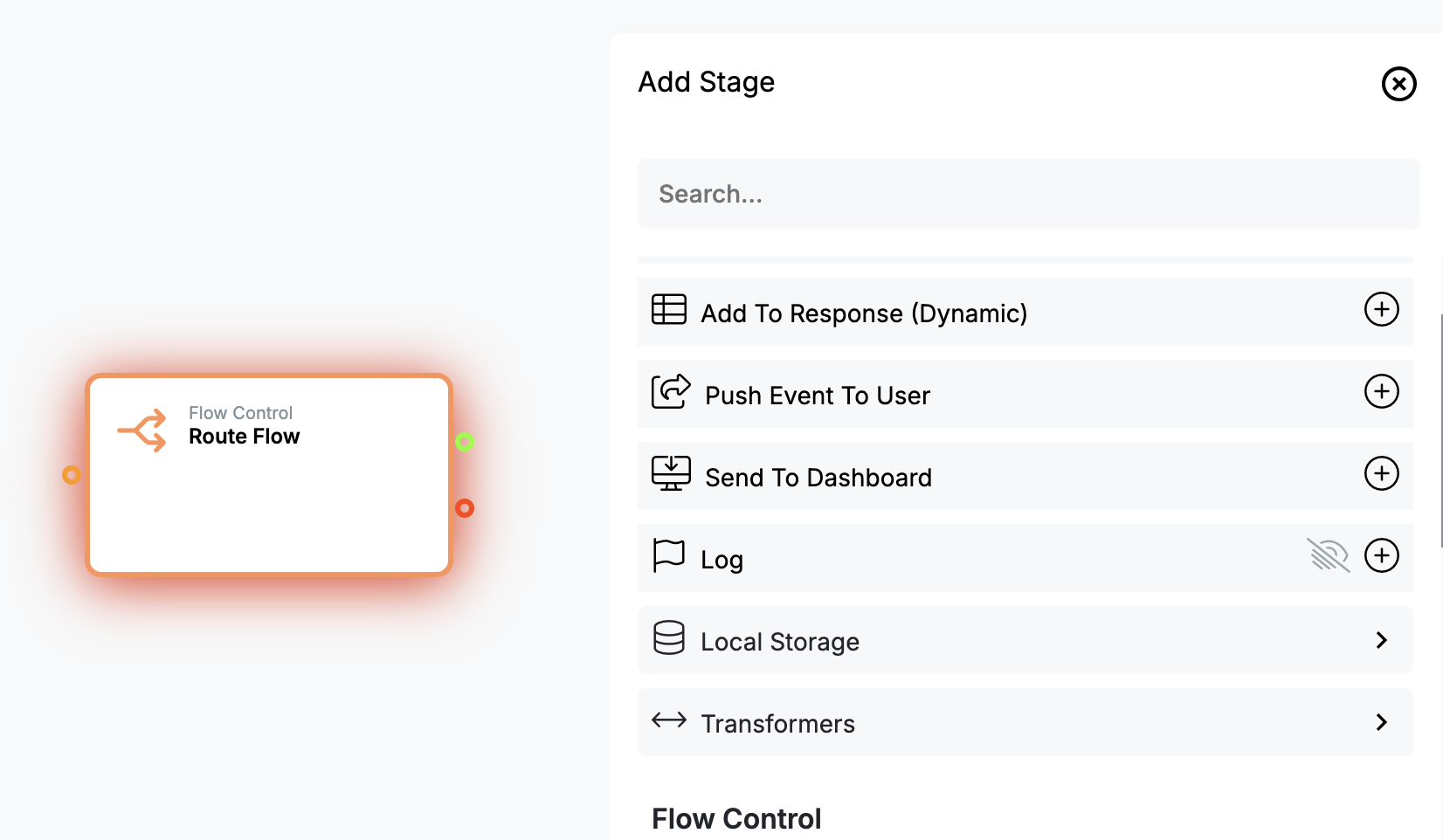
These circles are used to determine the paths that are taken based on the result of the stage that is being run. In the case of the Route Flow stage above, the green dot will be followed when the condition that is defined (amount > 100) is met and the red dot is followed when that condition is not met.
In the case of action and app stages such as "Send message to slack" or "Save Data", the green path is used if the action was successful and the red path is used if the action failed to execute.
With actions & apps you will only need to use the green path in most cases but the red path is useful when you need to send an alert or log a particular failed action.
In some stages you will also notice a blue circle as an optional output path:
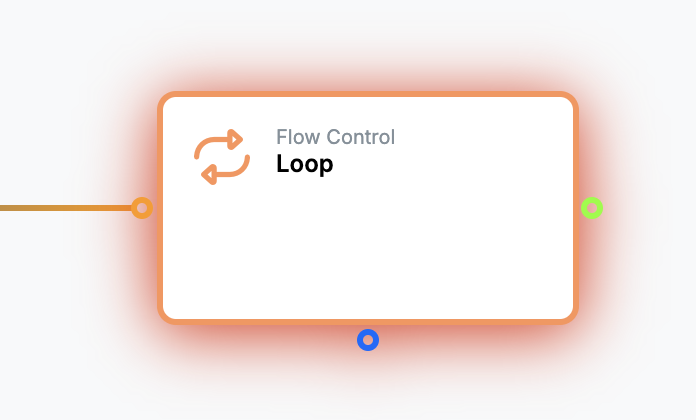
This path is used in stages where multiple paths are necessary. For example, in the case of the For-Each stage, flows will run the purple path multiple times (loop) and once complete, it will then continue the flow through the green path.