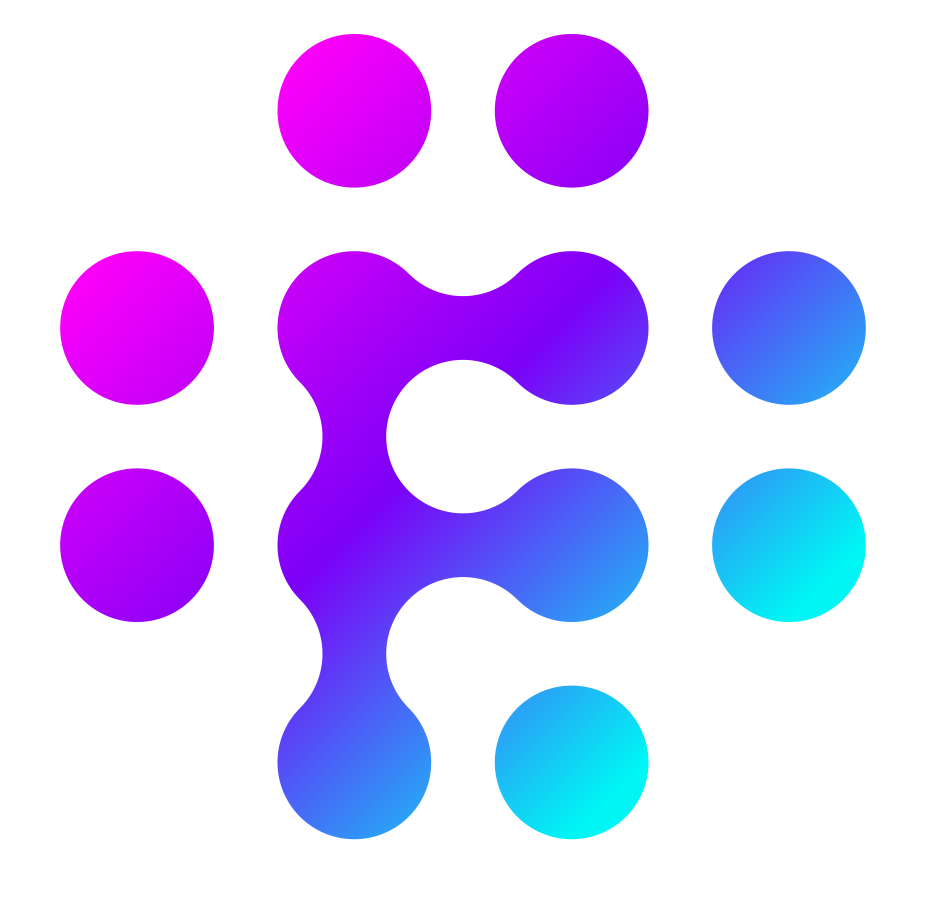Using Apps in your Flows
Once you have an App installed and configured with at least one connection they you are ready to start using your App in Flows.
New Apps show up in the flow builder automatically under the App section when adding a stage.
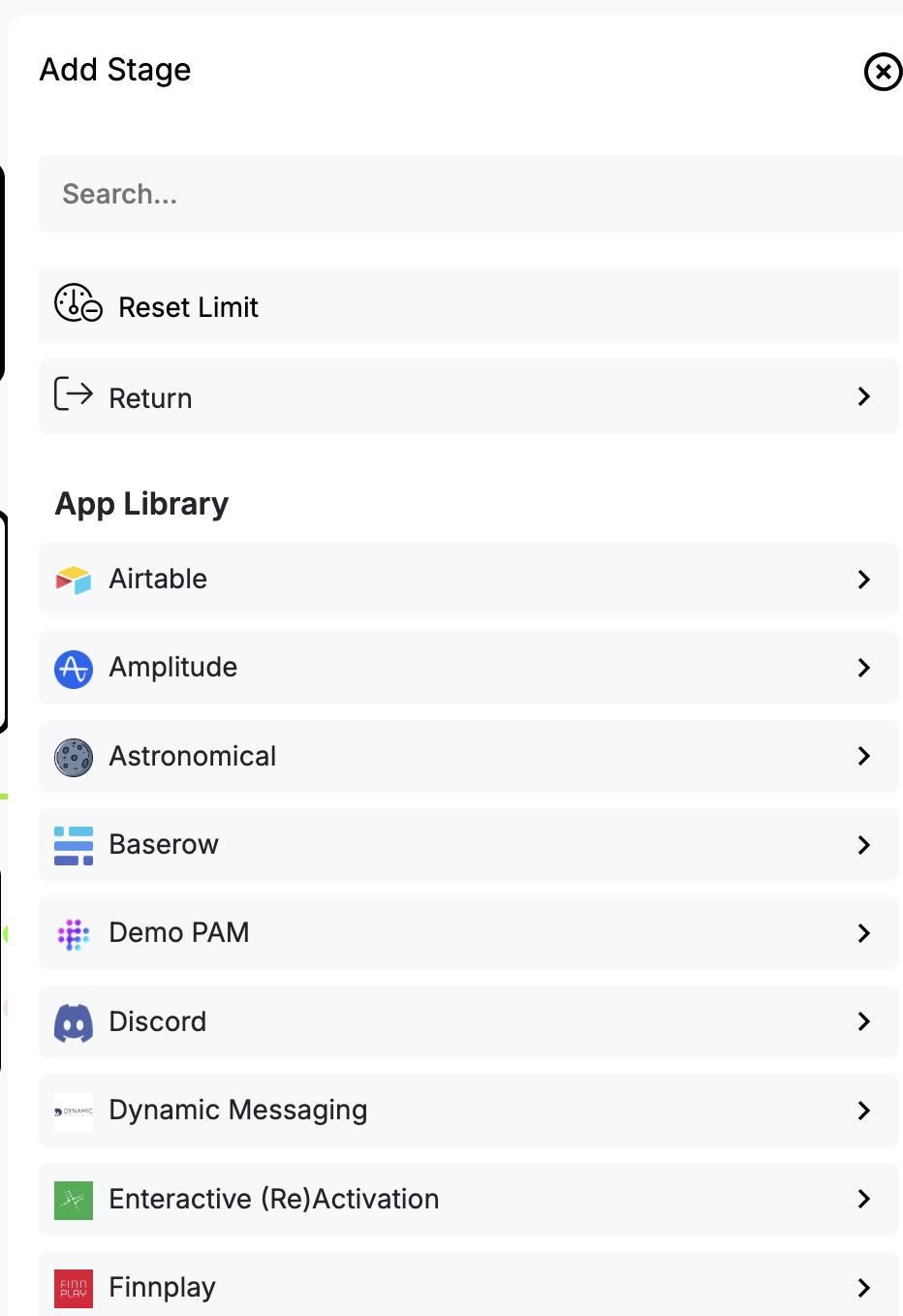
In order to use an App in your flow simply drag/add the stage you want onto the canvas just like you would with any other stage
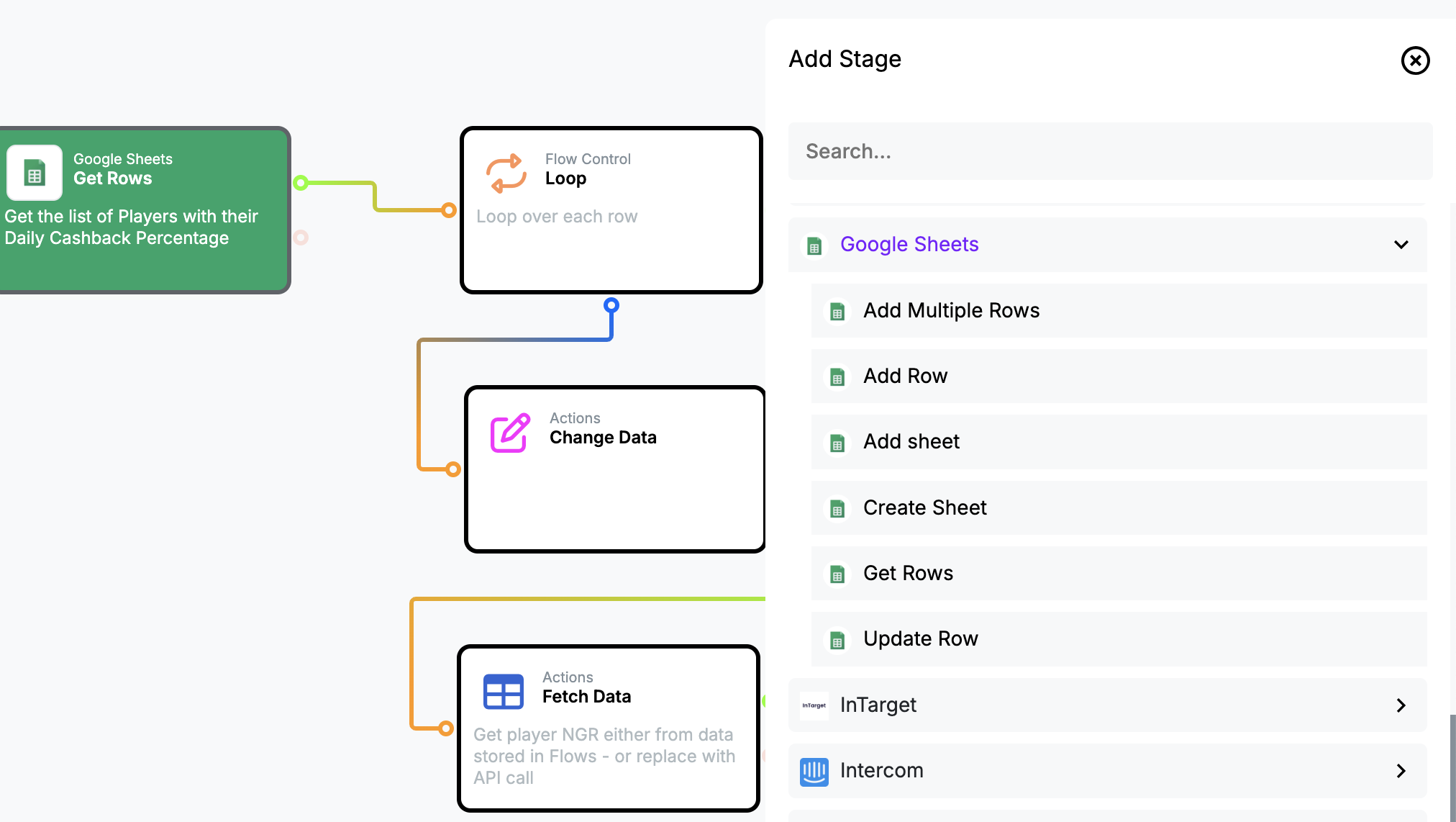
Every App stage will always have the Connection to use as a property. If there is only one connection available to you for that App then it will automatically be selected. If there is more than one connection available then you will need to start by selecting the correct connection to use.
NB: Keep in mind that if use an App with a connection that is private (e.g. a connection to your google sheets account) and then share the flow with someone else then they could potentially manipulate the flow to get access your data. Whenever you use a private connection, be sure not to share the flow or share it cautiously.
Once you've set a connection then you can continue to enter the configuration requirements for the App's particular stage in the same way that would configure any other Flow stage.
For here on out, you App's stage will act just like any other flow stage and give you access to data and functionality that the App developer has made available.